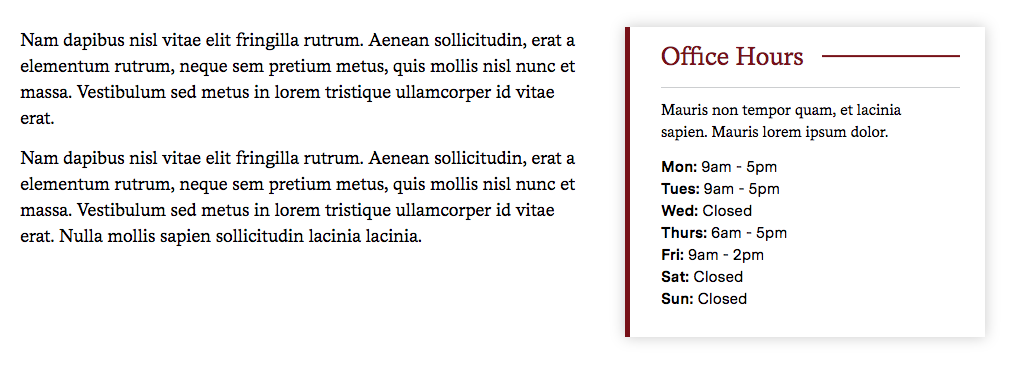Adding a Sidebar
Why Use a Sidebar?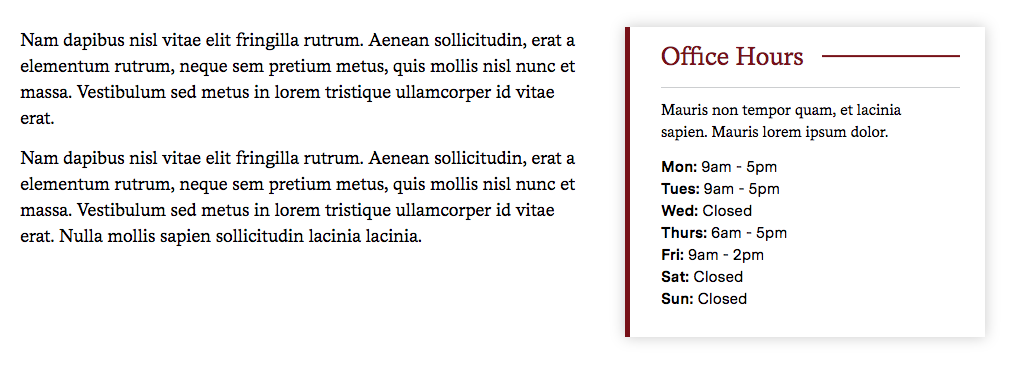
A Sidebar allows you to give prominent page placement to a short piece of content without displacing other content from the most prominent area of the page. It can be useful for contact info, office hours and other smaller but important bits of information.
Note that Basic Pages have built-in functionality for adding a sidebar populated with links to Campus Services and Resources content. To add a Campus Services and Resources sidebar, see the Creating a CS&R Sidebar section of Adding Campus Services and Resources Links.
Adding a Sidebar
- Open the editor for the piece of content you'd like to add your Sidebar to. (See Accessing the Page Editor if you're not sure how)
- In the Sections area of the editor, either add a new section or click Edit on an existing section.
- Under Content, click the arrow of the drop-down menu. By default, the drop-down displays Add Text. Choose Add Text with Block from the drop-down menu.
- Add the text that will live to the left of the sidebar in the Text field. For help using the Text Editor, see Using the Text Editor.
- Add a Title for your Sidebar in the Block Title field. This will display within the Sidebar as a header.
- Add the content of your Sidebar in the Block Text field.