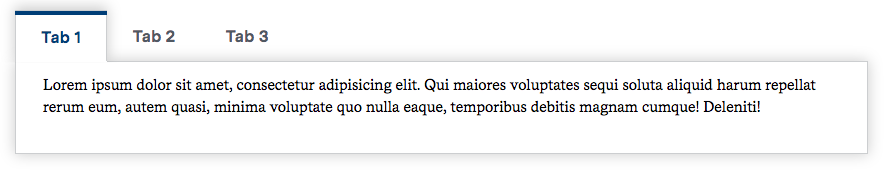Adding Tabs to your page
Why use Tabs?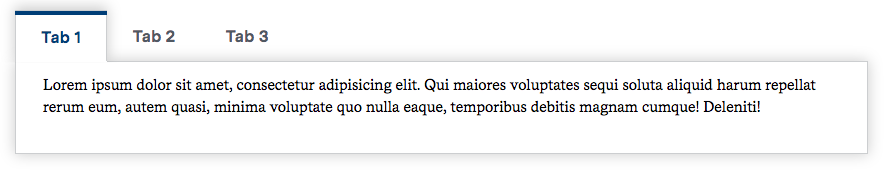
Adding a Tab widget to your page creates an intuitive way to browse separate or related groups of content contained within the same page. Similar to expandable content (see Adding Expandable Content), Tabs also allow you to reduce the amount of space large blocks of content take up on a page.
Adding a Tabs Widget
- Open the editor for the piece of content you'd like to add Tabs to. (See Accessing the Page Editor if you're not sure how)
- In the Sections area of the editor, either add a new section or click Edit on an existing section.
- Under Content, click the arrow of the drop-down menu. By default, the drop-down displays Add Text. Choose Add Tabs from the drop-down menu.
- You should now have a Tab widget added under your content area. The Tabs Item that appears in the widget will be the first tab on-screen, and the one that is open by default.
- Enter a title for the Tab in the Title field. This will display in the clickable list of tabs.
- Enter Text you would like to display in your Tab in the Text field. See Using the Text Editor for more information about the Text field.
- Add widgets to your Tab with the drop-down box. Information on each widget can be found in What Can I Add to My Page?
- Click Add Tabs Item to add additional Tabs.