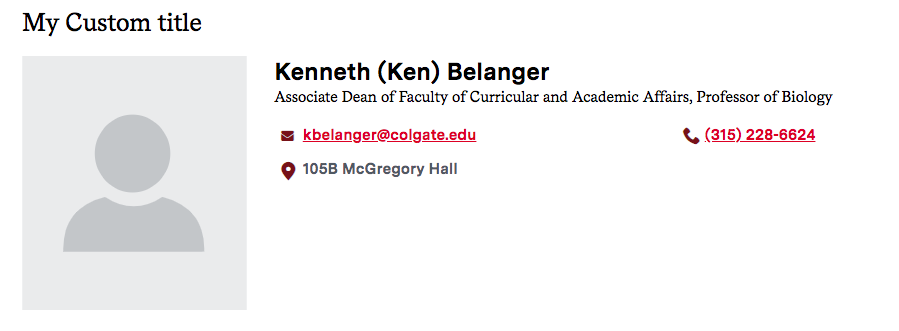Adding a Faculty or Staff Profile Card
What is a Profile Card?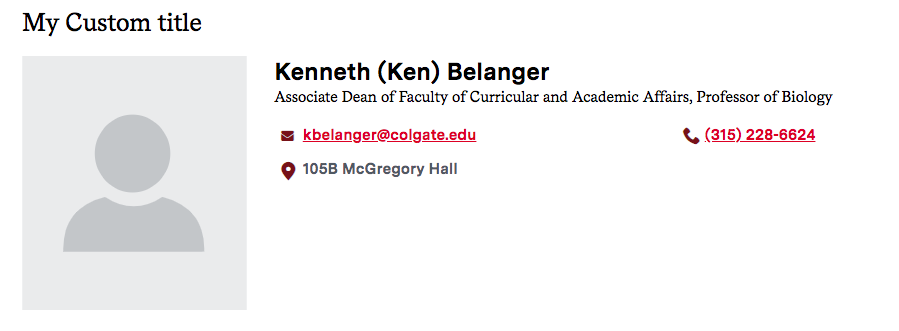
A Profile Card is a widget which allows you to quickly share information about a Colgate faculty or staff member. Pulling data from Colgate's employee database, a card includes a photo, contact information, office hours and location (if applicable), and a link to the full profile page. Profile cards are used to create lists of employees for departments' and offices' Faculty and Staff pages. To learn about editing the full profile page, see Editing Your Faculty or Staff Profile.
Changing Directory Information
As the information contained in the Profile Card is fed in from a database, Communications does not have control over the data pulled in. If you think some information in your profile is outdated or incorrect, please contact Human Resources at humres@colgate.edu.
Adding a Profile Card
- Open the editor for the piece of content you'd like to add your Profile Card to. (See Accessing the Page Editor if you're not sure how)
- In the Sections area of the editor, either add a new section or click Edit on an existing section.
- Under Content, click the arrow of the drop-down menu. By default, the drop-down displays Add Text. Choose Add Profile [bio card] from the drop-down menu.
- You should now have a Profile widget added under your content area. Add a title in the Title field, if necessary. This will display as header text over your Profile card.
- In the Related field, begin typing the Colgate username of the person whose Bio Card you are adding to the page. Click the correct name when it appears in the drop-down menu.

- To add additional Profile Cards to a list, click the Add Another Item button.